Outage in Azure Devops
YAML pipeline creation error workaround
Resolved Minor
Need to monitor Azure Devops outages?
Stay on top of outages with IsDown. Monitor the official status pages of all your vendors, SaaS, and tools, including Azure Devops, and never miss an outage again.
Start Free Trial
Outage Details
Latest Updates ( sorted recent to last )
The creation of new YAML pipelines is now functional across all geographies. The issue is fully mitigated. Our engineers identified an issue introduced related to Xamarin end of support work ([more information here](https://dotnet.microsoft.com/en-us/platform/support/policy/xamarin))
Our sincere apologies for any inconvenience this issue may have caused. We will do our best to learn from it and prevent future reoccurrences.
Issue has been mitigated in most geographies. However, it still remains active for some organizations in west US region. We recommend impacted customers to use the workaround options provided, while the fix gets rolled out completely.
We apologize for any inconvenience this issue might have caused.
A subset of customers in certain geographies might encounter this error when trying to create a new YAML pipeline: "No template with an identifier of ‘xamarinandroid’ could be found". While the fix for the issue is being rolled out, here are the workaround options:
**[recommended, if possible, always go with this approach]** Use the Pipeline creation REST API to create a new pipeline (see https://learn.microsoft.com/en-us/rest/api/azure/devops/pipelines/pipelines/create?view=azure-devops-rest-7.1) After creating it, you can continue editing in UI.
**[if the first approach is definitely not applicable]** Or through the UI:
1. Disable the setting "Disable creation of classic build pipelines" on Organization/Project-level pipeline settings:

2. In pipeline creation UI, choose "Use the classic editor":
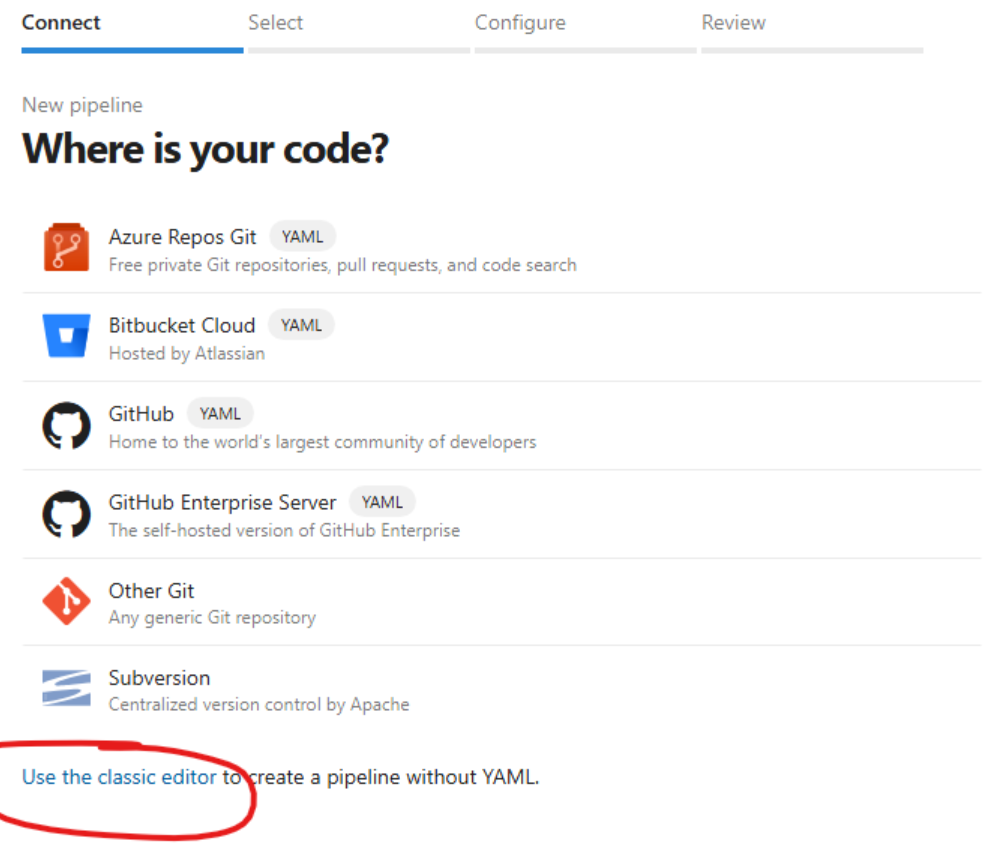
3. Select the source repository, hit "Continue"
4. Choose YAML as the template:

5. Choose a YAML definition (if any exists). If you don't have any, create an empty YAML file in the repository.
6. Save the pipeline. You now have a new pipeline, if you click on "Edit", you can continue editing your pipeline in the regular YAML experience. **Important**: Set the switch back to its original state after the rollout is completed (ETA February 24).
We apologize for any inconvenience this issue might have caused.
A subset of customers in certain geographies might encounter this error when trying to create a new YAML pipeline: "No template with an identifier of ‘xamarinandroid’ could be found". While the fix for the issue is being rolled out, here are the workaround options:
**[recommended, if possible, always go with this approach]** Use the Pipeline creation REST API to create a new pipeline (see [https://learn.microsoft.com/en-us/rest/api/azure/devops/pipelines/pipelines/create?view=azure-devops-rest-7.1]()) After creating it, you can continue editing in UI.
**[if first approach is definitely not applicable]** Or through UI:
1. Disable the setting "Disable creation of classic build pipelines" on Organization/Project-level pipeline settings
2. In pipeline creation UI, choose "Use the classic editor"
3. Select the source repository, hit "Continue"
4. Choose YAML as the template
5. Choose a YAML definition (if any exists). If you don't have any, create an empty YAML file in the repository.
6. Save the pipeline. You now have a new pipeline, if you click on "edit", you can continue editing your pipeline in the regular YAML experience.
**Important**: Set the switch back to its original state after the rollout is completed (ETA February 24).
We apologize for any inconvenience this issue might have caused.
Latest Azure Devops outages
Be the First to Know When Vendors Go Down
With IsDown, you can monitor all your critical services' official status pages from one centralized dashboard and receive instant alerts the moment an outage is detected. Say goodbye to constantly checking multiple sites for updates and stay ahead of outages with IsDown.
Start free trialNo credit card required · Cancel anytime · 4400 services available
Integrations with
![]()
![]()
![]()
![]()
![]()
![]()
![]()
![]()