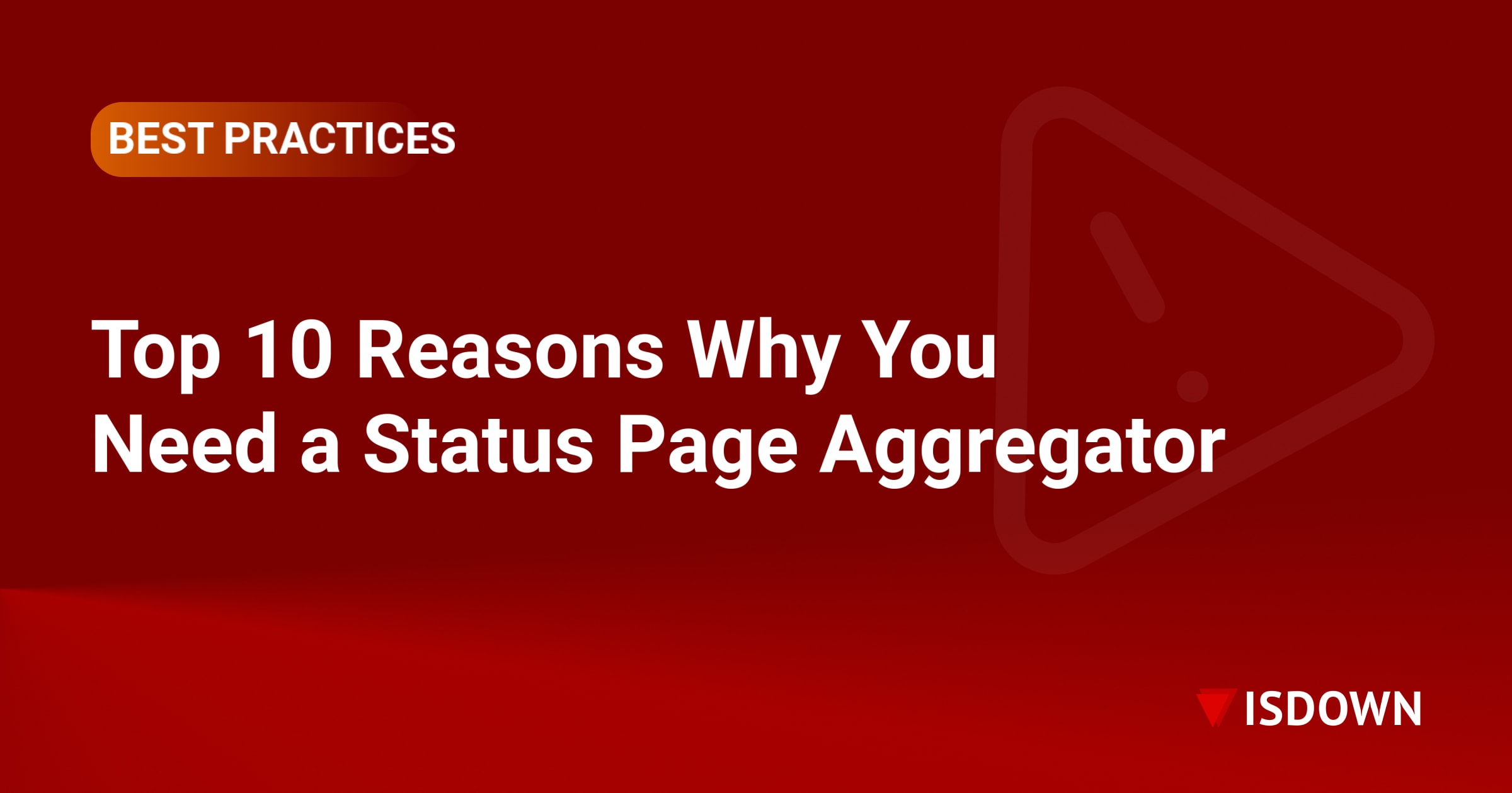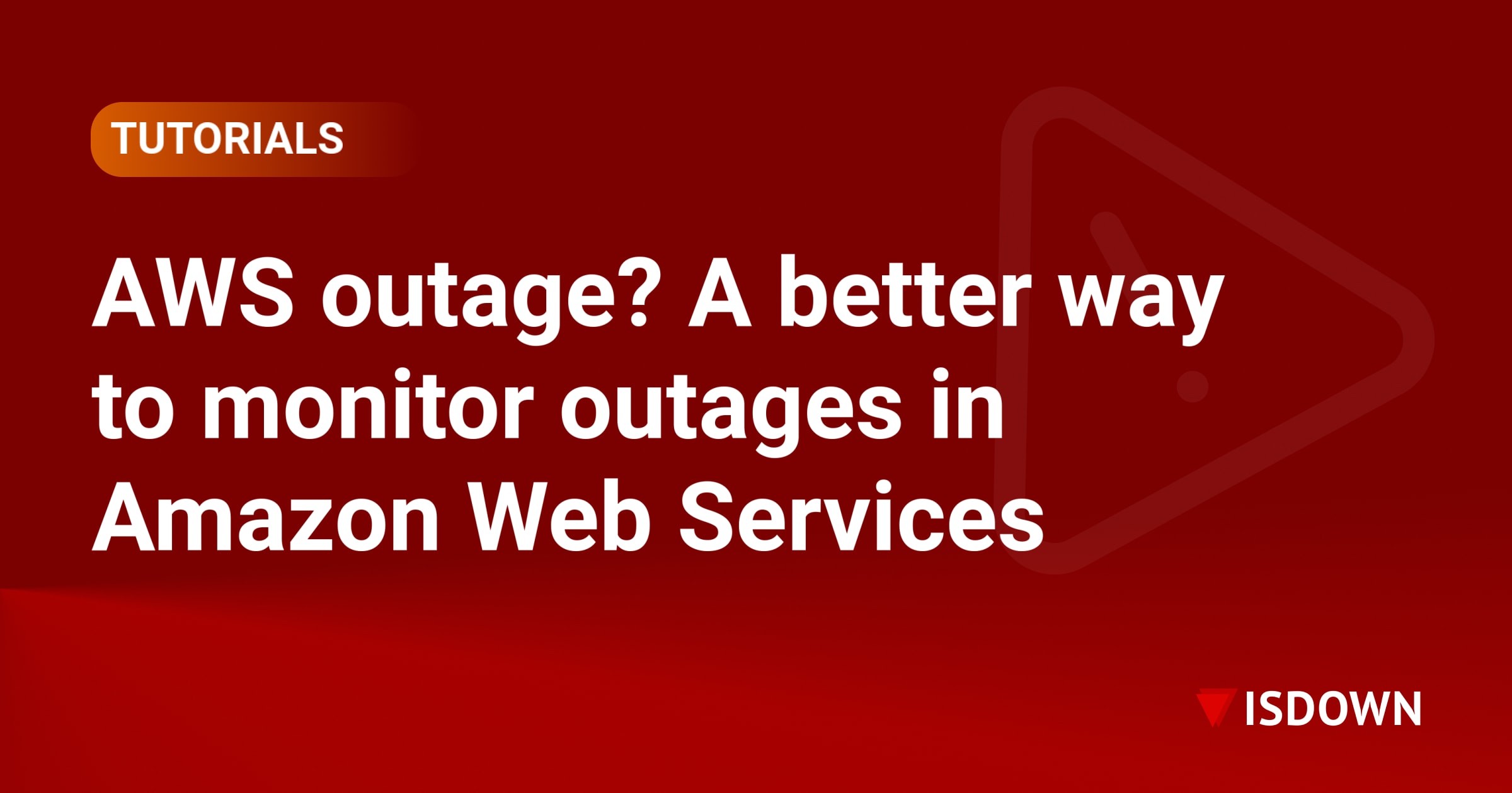How to Monitor Multiple School Platforms: Google Workspace, Canvas, and PowerSchool from One Dashboard
Managing technology in K12 schools means juggling dozens of critical platforms simultaneously. When Google Workspace goes down during morning classes, Canvas experiences issues during exam submissions, or PowerSchool becomes unavailable during grade entry periods, the impact ripples through entire school communities. The ability to monitor multiple school platforms from a centralized dashboard has become essential for educational IT teams.
The Challenge of Managing Multiple Educational Platforms
School districts typically rely on 30-50 different software platforms for daily operations. Core systems like Google Workspace handle email and collaboration, Canvas manages course content and assignments, while PowerSchool tracks grades and student information. Each platform has its own status page, notification system, and monitoring requirements.
Without unified education monitoring, IT teams face several challenges:
- Checking multiple vendor status pages throughout the day
- Missing critical outage notifications buried in email
- Delayed response times when issues affect classroom activities
- Difficulty tracking patterns across different platforms
- Inconsistent communication to stakeholders during incidents
Building Your School Platform Dashboard
Creating an effective monitoring solution for K12 SaaS monitoring requires careful planning and the right tools. Here's how to build a comprehensive dashboard that tracks all your essential educational services.
Step 1: Inventory Your Critical Platforms
Start by listing all platforms your district depends on:
- Core Infrastructure: Google Workspace, Microsoft 365, network services
- Learning Management: Canvas, Schoology, Google Classroom
- Student Information Systems: PowerSchool, Infinite Campus, Skyward
- Assessment Tools: NWEA MAP, i-Ready, Renaissance
- Communication Platforms: ParentSquare, Remind, ClassDojo
Step 2: Identify Monitoring Requirements
Determine what information you need for each platform:
- Real-time status updates
- Historical uptime data
- Incident notifications
- Performance metrics
- Scheduled maintenance windows
Step 3: Choose Your Monitoring Approach
You have three main options for monitoring multiple school platforms:
Manual Monitoring: Creating bookmarks for each vendor's status page and checking them regularly. This approach is free but time-consuming and prone to missed incidents.
Custom Dashboard: Building your own monitoring solution using APIs and scripting. This offers flexibility but requires significant technical expertise and ongoing maintenance.
Status Page Aggregator: Using a service like IsDown that automatically monitors vendor status pages and consolidates updates into a single dashboard. This provides immediate value without requiring technical implementation.
Implementing Unified Education Monitoring
Once you've chosen your approach, follow these implementation steps:
Configure Alert Channels
Set up notifications through channels your team actively monitors:
- Slack or Microsoft Teams for immediate alerts
- Email digests for daily summaries
- SMS for critical after-hours incidents
- Dashboard displays for NOC visibility
For teams using Slack, the IsDown Slack integration can automatically post vendor status updates to dedicated channels, ensuring no critical alert goes unnoticed.
Establish Monitoring Priorities
Not all platforms require the same level of attention. Create tiers based on impact:
Tier 1 (Critical): Google Workspace, PowerSchool, Canvas - Monitor 24/7 with immediate alerts - Require instant response during school hours
Tier 2 (Important): Library systems, cafeteria software, bus tracking - Monitor during operational hours - Allow 15-30 minute response time
Tier 3 (Standard): Supplemental learning tools, optional resources - Check status during regular reviews - Address during normal maintenance windows
Create Response Procedures
Develop clear procedures for when platforms experience issues:
- Detection: Automated alert received through monitoring dashboard
- Verification: Confirm issue scope and impact
- Communication: Notify affected stakeholders using templates
- Workarounds: Implement temporary solutions if available
- Tracking: Document incident details and resolution steps
Best Practices for K12 SaaS Monitoring
Leverage Historical Data
Use monitoring data to identify patterns:
- Which platforms experience frequent issues?
- When do outages typically occur?
- How long do vendors take to resolve problems?
- Are there correlations between different platform failures?
This information helps with capacity planning and vendor management decisions.
Automate Where Possible
Reduce manual work through automation:
- Automatic ticket creation for detected outages
- Pre-written communication templates for common scenarios
- Scheduled reports for leadership and stakeholders
- Integration with existing ITSM tools
Maintain Vendor Relationships
Use monitoring data to improve vendor partnerships:
- Share uptime statistics during contract negotiations
- Request SLA improvements based on historical performance
- Collaborate on incident communication procedures
- Establish escalation paths for critical issues
Measuring Success
Track key metrics to demonstrate the value of unified monitoring:
Response Time Improvements: - Time to detect platform issues - Time to notify stakeholders - Overall incident resolution time
Operational Efficiency: - Hours saved checking individual status pages - Reduction in missed incidents - Improved stakeholder satisfaction
Educational Impact: - Minimized classroom disruptions - Reduced lost instructional time - Better continuity of learning
Moving Forward
Implementing a school platform dashboard transforms how K12 IT teams manage their technology ecosystem. Instead of reactive scrambling when issues arise, teams can proactively monitor, quickly respond, and maintain clear communication throughout their district.
Start small by monitoring your most critical platforms, then expand coverage as you refine your processes. The goal isn't perfection on day one—it's creating a sustainable system that grows with your district's needs.
For districts ready to implement comprehensive monitoring immediately, tools like IsDown can aggregate status information from hundreds of educational platforms into a single dashboard, complete with customizable alerts and historical tracking. Combined with solid procedures and clear communication channels, this approach ensures your technology supports rather than hinders the educational mission.
Frequently Asked Questions
How many platforms should I monitor from my school platform dashboard?
Start by monitoring your 10-15 most critical platforms that directly impact teaching and learning. This typically includes your LMS, SIS, communication tools, and core infrastructure services. As your team becomes comfortable with the monitoring process, gradually add additional platforms based on their importance to daily operations.
What's the best way to monitor multiple school platforms without overwhelming my IT team?
Use a status page aggregator that consolidates all vendor status updates into a single dashboard with smart alerting. Configure notifications to only alert on actual outages rather than every status update, and establish clear escalation procedures so team members know exactly when and how to respond to different types of incidents.
How can I justify the cost of unified education monitoring to district leadership?
Calculate the time your team currently spends checking individual vendor status pages and responding to incidents. Most districts find they save 5-10 hours per week with centralized monitoring. Also document the educational impact—reducing downtime by even 30 minutes per incident can save hundreds of instructional hours across the district annually.
Should I monitor platforms we only use occasionally?
Yes, but with different priority levels. Occasional-use platforms like state testing systems or annual survey tools should still be monitored, especially during their peak usage periods. Configure your monitoring to increase alerting sensitivity during these critical windows while maintaining basic monitoring year-round.
How do I handle platforms that don't have public status pages?
For platforms without status pages, implement synthetic monitoring that checks actual functionality, use API monitoring where available, or establish regular communication channels with vendors. Some monitoring solutions can also track user reports and social media mentions to detect issues even without official status pages.
What's the difference between monitoring our own infrastructure versus monitoring vendor platforms?
Internal infrastructure monitoring focuses on systems you control and can fix directly, while vendor platform monitoring tracks services you depend on but cannot repair yourself. Both are important, but vendor monitoring requires different response procedures focused on communication and workarounds rather than direct troubleshooting.
 Nuno Tomas
Founder of IsDown
Nuno Tomas
Founder of IsDown
The Status Page Aggregator with Early Outage Detection
Unified vendor dashboard
Early Outage Detection
Stop the Support Flood
Related articles
Never again lose time looking in the wrong place
14-day free trial · No credit card required · No code required