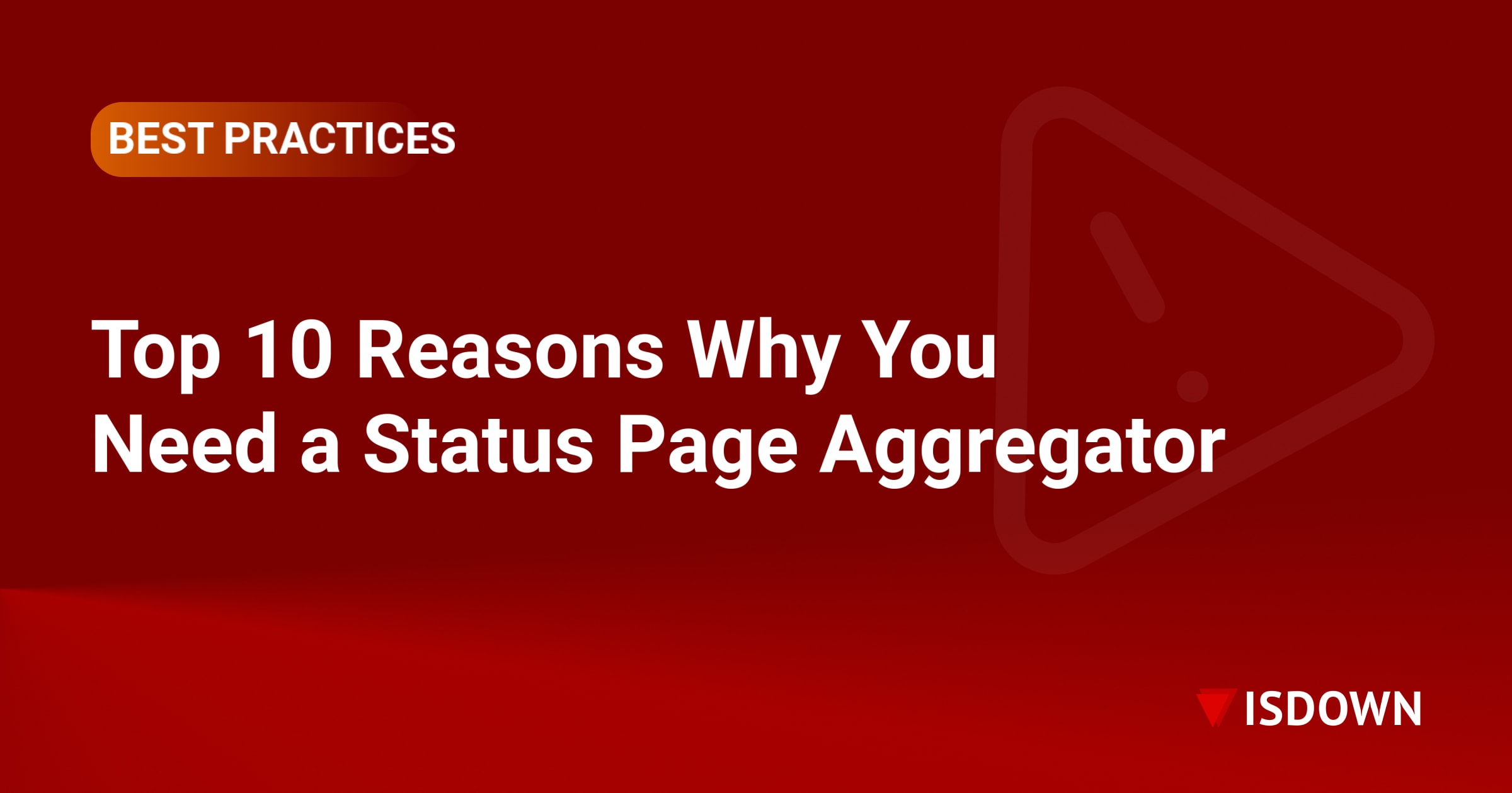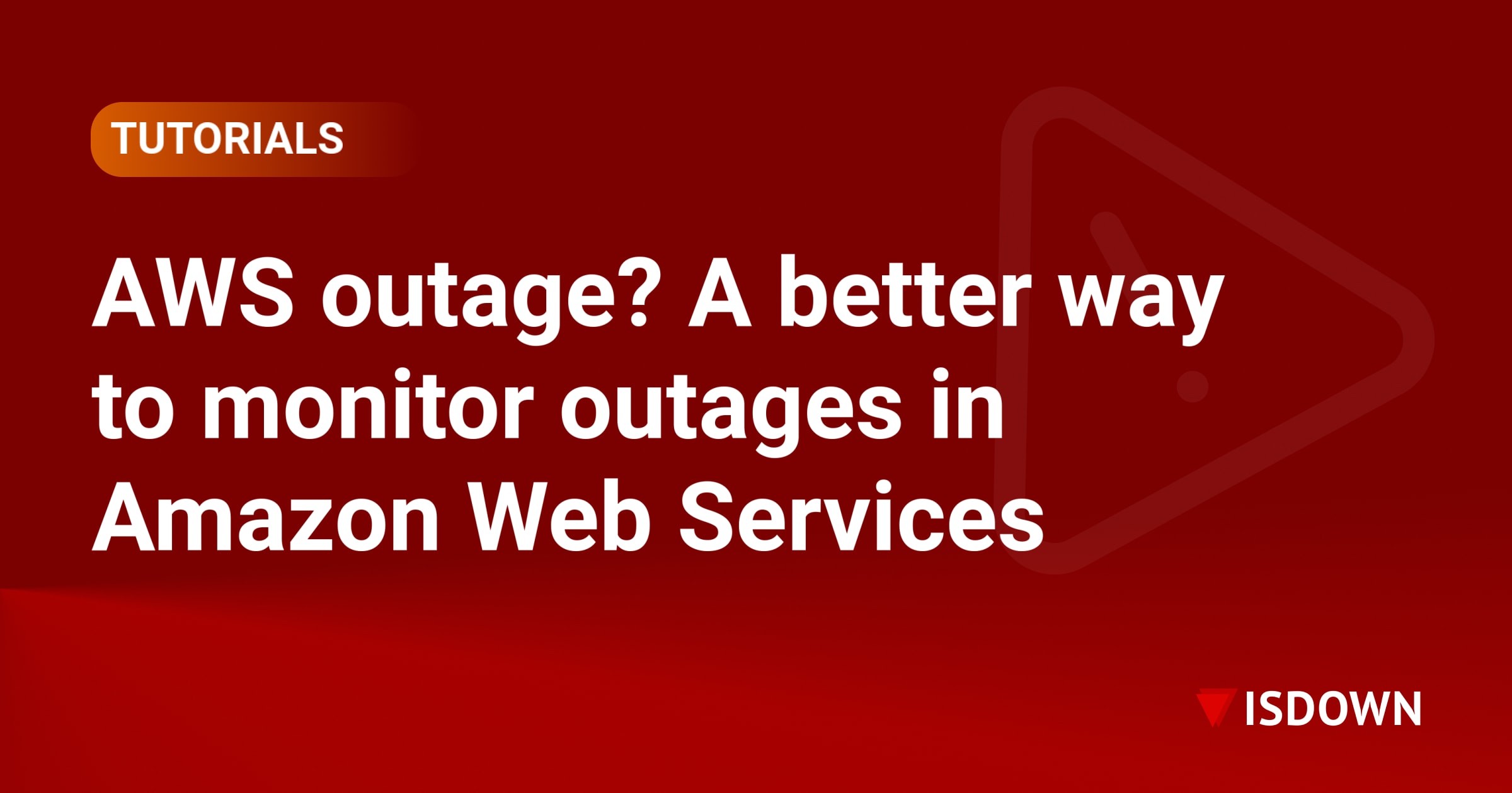Share your status dashboards with your team and customers
This blog post is out of date. Please check this link for updated instructions.
We’ve just released a new feature! Presenting Public Dashboards.
It is one of the most requested features in the last 6 months. People wanted to have an easy way to share the dashboard with their team and customers. Now it’s possible! And the best news is that it is accessible to every plan.
What’s a Public Dashboard?
Note: You’ll need to have an IsDown account.
Before, your dashboards were only available to the team members that had an account with IsDown. It was a bit of an overburdening the need to create an account to monitor all your cloud services.
Most people didn’t need to manage their accounts or change services. They just wanted an easy way to glimpse the status of all their business dependencies.
Now you’re able to share your dashboard with everyone that has access to your private link.
How to make a dashboard publicly accessible?
- Click on the share button located on the top right of your dashboard;
- Click “Share Dashboard”. It will show an alert for you to confirm the action.
⚠️ The Dashboard will be visible to anyone with access to your private link. Take the actions necessary to prevent the link be shared outside your trusted network.
- If you confirm the action, congratulations! Your dashboard is now available to anyone with the link. The share button color is now green, indicating that the dashboard is now being shared.
- To get the link, click again on the share button and click on “Copy Dashboard Link”. The link is now in your clipboard for you to paste in any place you will like.
- Here is an example of a public dashboard. The dashboard refreshes automatically every minute to show the current status of your third-party dependencies.
How to make the dashboard private again?
By default, all dashboards start as private. After you make it public, you can easily revert it to private.
- Click on the share button located on the top right of your dashboard.
- Click on “Return to Private”
- The previous link shared is now disabled and not accessible. Everyone visiting the old link will be redirected to a 404 page.
Can I have multiple public dashboards?
Yes, you can! One for each team or by any segment you feel is appropriate. You can read more in our blog post on how to create multiple dashboards after it’s the same process described in the sections above.
Thank you to everyone that provide feedback during the development of the feature. If you have any questions or feedback, please share it with us through email or the chat widget! Have a great day!
 Nuno Tomas
Founder of IsDown
Nuno Tomas
Founder of IsDown
The Status Page Aggregator with Early Outage Detection
Unified vendor dashboard
Early Outage Detection
Stop the Support Flood
Related articles
Never again lose time looking in the wrong place
14-day free trial · No credit card required · No code required